行空板之实时显示(折线图)
## 行空板之实时显示数据(折线图)## 创意起源
为了解决老师要查看传感器实时数据时,都要登录网页查看折线图的问题,因此利用行空板做出了一款实时显示数据和折线图显示。
效果预览
https://www.bilibili.com/video/BV1D34y1H7FL?share_source=copy_web
## 行空板介绍以及Mind+使用
https://makelog.dfrobot.com.cn/article-311576.html
大家可以先看看这篇帖子,大致了解什么是行空板,以及使用行空板的主要软件。然后再具体学习以下内容。
## 功能介绍
此项目主要功能为实时显示数据和图表绘制。
## 显示柱状图
实时显示温湿度、光线,**柱状图**形式呈现到行空板屏幕上。
部分代码如下:
```
import time
from unihiker import GUI #导入包
from pinpong.board import Board,Pin,DHT11
from pinpong.extension.unihiker import *
gui=GUI()#实例化GUI类
Board().begin() #初始化
dht11 = DHT11(Pin(Pin.P21))
def numberMap(x, in_min, in_max, out_min, out_max):
return (x - in_min) * (out_max - out_min) / (in_max - in_min) + out_min
temp_text = gui.draw_text(x=50, y=320, text='温度(℃)',color ='blue',origin='bottom',font_size=10)
temp_value = gui.draw_text(x=48, y=300, text='',color ='blue',origin='bottom',font_size=8)
temp1=gui.fill_rect(x=35, y=280, w=20, h=20,color="green")
humi_text = gui.draw_text(x=120, y=320, text='湿度(%)',color ='blue',origin='bottom',font_size=10)
humi_value = gui.draw_text(x=118, y=300, text='',color ='blue',origin='bottom',font_size=8)
humi1=gui.fill_rect(x=105, y=280, w=20, h=20,color="green")
light_text = gui.draw_text(x=190, y=320, text='光线',color ='blue',origin='bottom',font_size=10)
light1_value = gui.draw_text(x=188, y=300, text='',color ='blue',origin='bottom',font_size=8)
light1=gui.fill_rect(x=175, y=280, w=20, h=20,color="green")
def temp_color(value):
if value > 30:
temp1.config(color='red')
else:
temp1.config(color='green')
def humi_color(value):
if value > 85:
humi1.config(color='red')
else:
humi1.config(color='green')
def light_color(value):
if value > 2500:
light1.config(color='red')
else:
light1.config(color='green')
while True:
temp = dht11.temp_c() #读取摄氏温度
# tempvalue.append(temp)
humi = dht11.humidity() #读取湿度
# print("dht11 temperature=",temp," humidity=",humi)
temp_value.config(text=round(temp,1))
temp1.config(h=-numberMap(round(temp,1),0,100,0,120))
temp_color(temp)
humi_value.config(text=humi)
humi1.config(h=-numberMap(humi,0,100,0,120))
humi_color(humi)
light_value = light.read()
light1_value.config(text=light_value)
light1.config(h=-numberMap(light_value,0,4095,0,120))
light_color(light_value)
#print("光线强度:%d"%(light_value)) #终端打印信息
```
效果展示
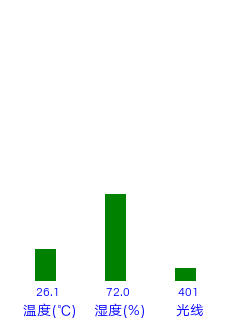
## 折线图显示
主要根据列表数据,把温湿度、光线数据实时绘制到图表上。
部分代码:
```
import time
from unihiker import GUI #导入包
from pinpong.board import Board,Pin,DHT11
from pinpong.extension.unihiker import *
import matplotlib.pyplot as plt
gui=GUI()#实例化GUI类
Board().begin() #初始化
dht11 = DHT11(Pin(Pin.P21))
tempvalue=[]
humivalue=[]
lightvalue=[]
xdata=[]
Flag=0
fig = plt.figure(figsize=(16, 6),dpi=20)#设置绘制窗口
while True:
temp = dht11.temp_c() #读取摄氏温度
humi = dht11.humidity() #读取湿度
light_value = light.read()
Flag += 1
if len(tempvalue)>20 :
Flag = 0
tempvalue=[]
humivalue=[]
lightvalue=[]
xdata=[]
xdata.append(Flag)
tempvalue.append(round(temp,1))
humivalue.append(humi)
lightvalue.append(light_value)
plt.clf()
plt.plot(xdata, tempvalue, 'yv-', alpha=1, linewidth=1)
plt.plot(xdata, humivalue, 'ro:', alpha=1, linewidth=1)
plt.plot(xdata, lightvalue, 'r>-', alpha=1, linewidth=1)
plt.legend(['temp','humi','light'])
plt.pause(0.1)#显示秒数
plt.ioff()
```
效果展示:
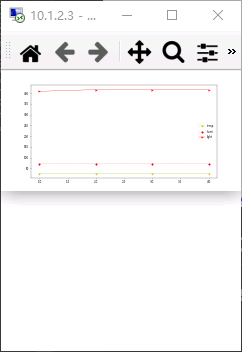
## 效果展示
## 电脑远程桌面
1、利用电脑自带的远程桌面连接行空板,操作如下:
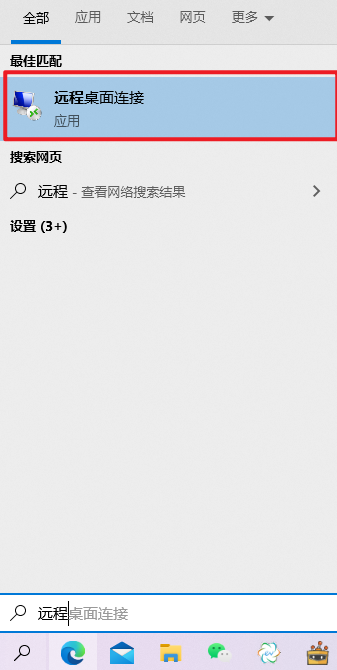
2、输出行空板地址,默认地址:10.1.2.3
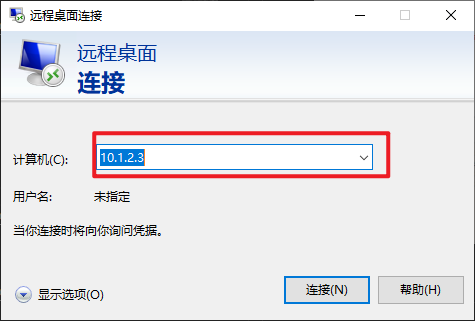
3、连接成功显示,行空板主页面
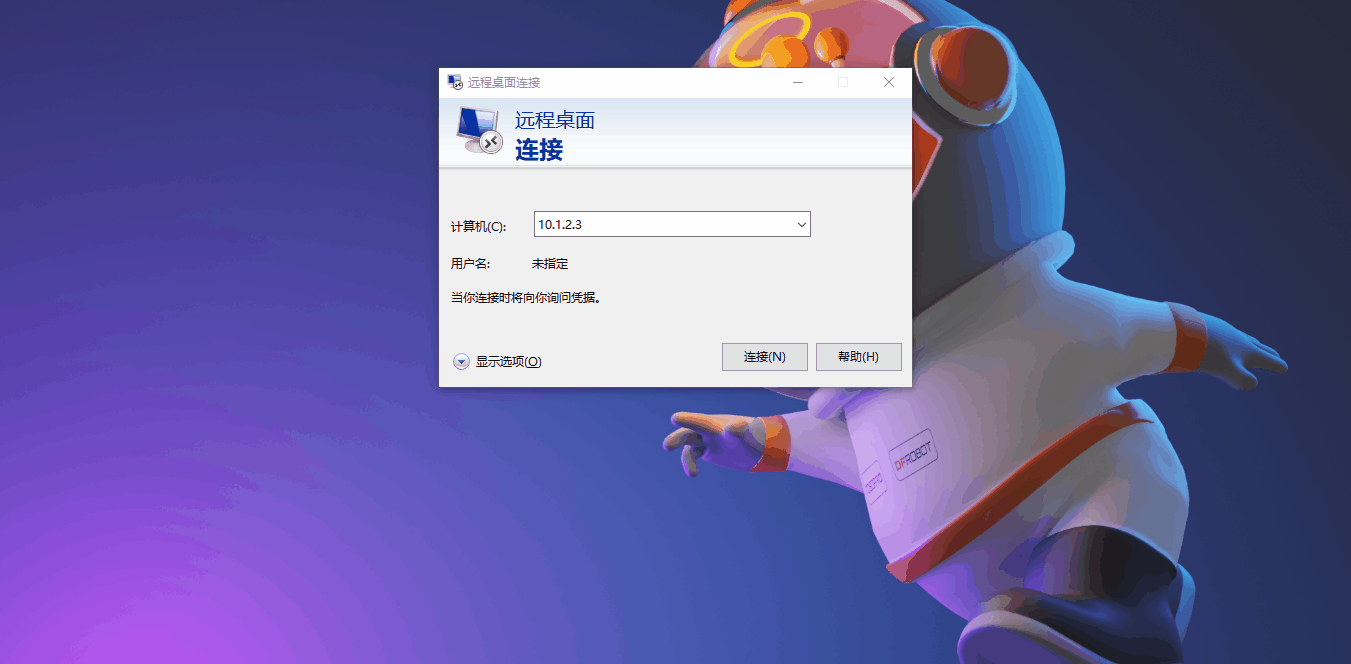
效果展示:
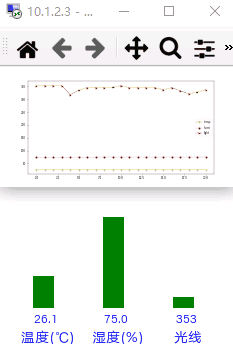
## 总结
目前只是做了最基础的效果,后续要丰富功能,例如:语音播报、触摸切换等。还要对外观进行美观,加个外壳看起来美观。大家对这个功能页面有什么更好的建议提出来,进行改进。
{:6_213:}{:6_213:}{:6_213:} 数组长度大于20,之后,现在楼主是清空数组。可不可以实现X轴跟随移动呢 方老师好 发表于 2022-6-29 14:50
数组长度大于20,之后,现在楼主是清空数组。可不可以实现X轴跟随移动呢
这个本来是跟随x轴移动,你可以去掉那段清除代码。我是怕显示数据太多,显示不是很清楚,做了数据清除,清除之后还是会继续绘制图表的。 不错 numberMap()函数的作用能否解释一下 这是映射函数,从一定范围映射到另一种范围。
页:
[1]